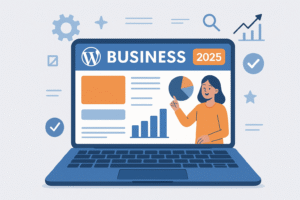How to Fix a WordPress Plugin Fatal Error and Regain Access to Your Dashboard

How to Fix a WordPress Plugin Fatal Error and Regain Access to Your Dashboard
A stable website is critical for any business. But occasionally, a plugin error can cause your WordPress site to crash or lock you out of the admin dashboard. Whether you’re managing your website on a local development environment or on a live server, it’s essential to resolve these issues quickly and efficiently.
At pixaware, we’ve handled hundreds of WordPress plugin-related incidents. Here’s our streamlined process to help you regain access and restore site functionality — without disrupting your business.
Common Reasons Behind Plugin-Triggered Errors
- Plugin Conflicts – Incompatibility with your WordPress version or other installed plugins.
- Unstable Plugin Code – Poorly built or outdated plugins causing fatal errors.
- Hosting Environment Limitations – Certain plugins not optimized for your server setup.
How to Fix Plugin Errors (Applicable to Both Local & Live Websites)
Step 1: Access Website Files
For Local Development (e.g., XAMPP):
Navigate to your project directory:
C:/xampp/htdocs/your-site/wp-content/plugins/
For Live Websites (e.g., Hostinger, GoDaddy, Bluehost):
Log in to your hosting control panel and go to:
public_html/wp-content/plugins/
Step 2: Deactivate the Problematic Plugin
- Locate the folder of the suspected plugin.
- Rename the folder, e.g., from custom-tabs-plugin to custom-tabs-plugin-disabled.
This action will automatically deactivate the plugin, bypassing the need to log into the dashboard.
Step 3: Reaccess Your WordPress Dashboard
Reload your website’s admin panel:
- For live sites: yourdomain.com/wp-admin
- For local sites: localhost/yourproject/wp-admin
You should now be able to log in without encountering the fatal error.
Step 2: Deactivate the Problematic Plugin
Once logged in:
Delete the plugin if it’s not essential.
If the plugin is necessary:
- Check for an updated version.
- Contact the plugin developer or support team.
- Consider replacing it with a more stable alternative.
Best Practices to Prevent Future Plugin Issues
To ensure your WordPress website runs smoothly:
- Evaluate Plugins Carefully: Install only from trusted sources with strong ratings and frequent updates.
- Maintain Regular Backups: Use tools like UpdraftPlus or Jetpack for scheduled backups.
- Use a Staging Environment: Test all new plugins and updates before pushing them live.
- Keep Everything Updated: Stay current with the latest versions of WordPress core, themes, and plugins.
Final Thoughts
At pixaware, we understand the importance of minimizing downtime and protecting your digital presence. Plugin-related errors are common but manageable. With a structured recovery process and proactive maintenance, your website remains reliable, responsive, and secure.
Need help resolving a plugin issue or building a more resilient WordPress platform?
Get in touch with our WordPress experts